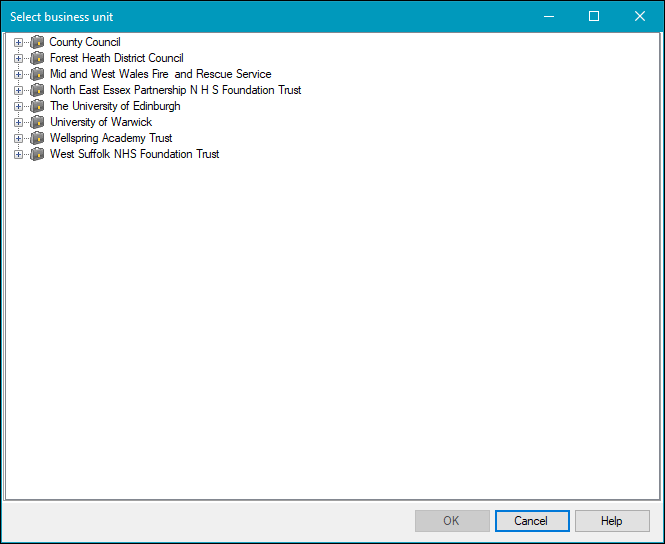Manage Correspondence
Select from the following to display information on managing correspondence:
To add or edit a correspondence record:
-
Do one of the following:
- Navigate to Business Continuity > Correspondence > New Correspondence to add a correspondence record
-
Click the New Correspondence option in the Tasks panel of a business unit or project record to create a correspondence linked to that record

-
Click the Correspondence(s) option in the Associated Items panel of a business unit or project record and then double-click an existing record to open it

- Search for and open a correspondence record
The Correspondence Editor is displayed.

- Enter or edit the relevant details.
The fields on the Correspondence Editor are described in the following table.
| This field | Holds this information... |
|---|---|
| Number | The correspondence number. This may be populated automatically depending on the Correspondence Auto Unique Numbering system option (accessed by navigating to Tools > System Options and then clicking the System Options button). |
| Type |
The type of correspondence (for example: a visit). Note: These can be defined in Correspondence Type reference data (accessed by navigating to Business Continuity > Correspondence > Correspondence). |
| Correspondent | The correspondent. Enter part of a contact's name and then select from the drop-down list. |
| Contact | The contact. Enter part of a contact's name and then select from the drop-down list. Click the New button adjacent to the field if they do not exist in the K2 system. |
| Agency | The agency that the contact is employed by or contracted to. Enter part of a agency's name and then select from the drop-down list. |
| Date | The date of the correspondence. |
| Subject |
The subject of the correspondence (for example: inspection). Note: These can be defined in Correspondence Subject reference data (accessed by navigating to Business Continuity > Correspondence > Correspondence). |
| Duration | The hours and minutes that the correspondence lasted. |
| Administration | The hours and minutes taken by the contact or agency (for example: to prepare for a visit or answer an email). |
| Follow Up Date | When to follow up the correspondence. |
| Follow Up Task | The action to take to follow up. |
| Notes | Any notes on the correspondence. |
| Last Updated By | The user who last updated the record. This is populated automatically and cannot be edited. |
| Last Updated Date | The date and time the record was last updated. This is populated automatically and cannot be edited. |
- Click Save.
To record a correspondence event:
- Open the relevant correspondence record.
-
Click the New Event option in the Tasks panel.

Alternatively, click the Event(s) option in the Associated Items panel and then double-click an existing record to open it.

The Event window is displayed.

- Enter the relevant details.
The fields on the Event window are described in the following table.
| Section | This field | Holds this information... |
|---|---|---|
| Detail | When | The date of the event. |
| Status | The status of the event. Select from the drop-down list | |
| Event Type |
The type of event. Note: These can be defined in Correspondence Event Type reference data (accessed by navigating to Business Continuity > Incident > Incident). |
|
| Description | A description of the event. | |
| Comment | Any comments on the event. | |
| Notification | Notify | Whether to send the user a notification of the event. Selecting this check box enables the remaining Notification fields, where you can select when to send the notification. |
| Audit | Last edited by | The user who last edited the event. This cannot be edited. |
-
Click OK.
Refer to Correspondence Reference Data for further information.
Refer to Use Attribute Manager for further information.